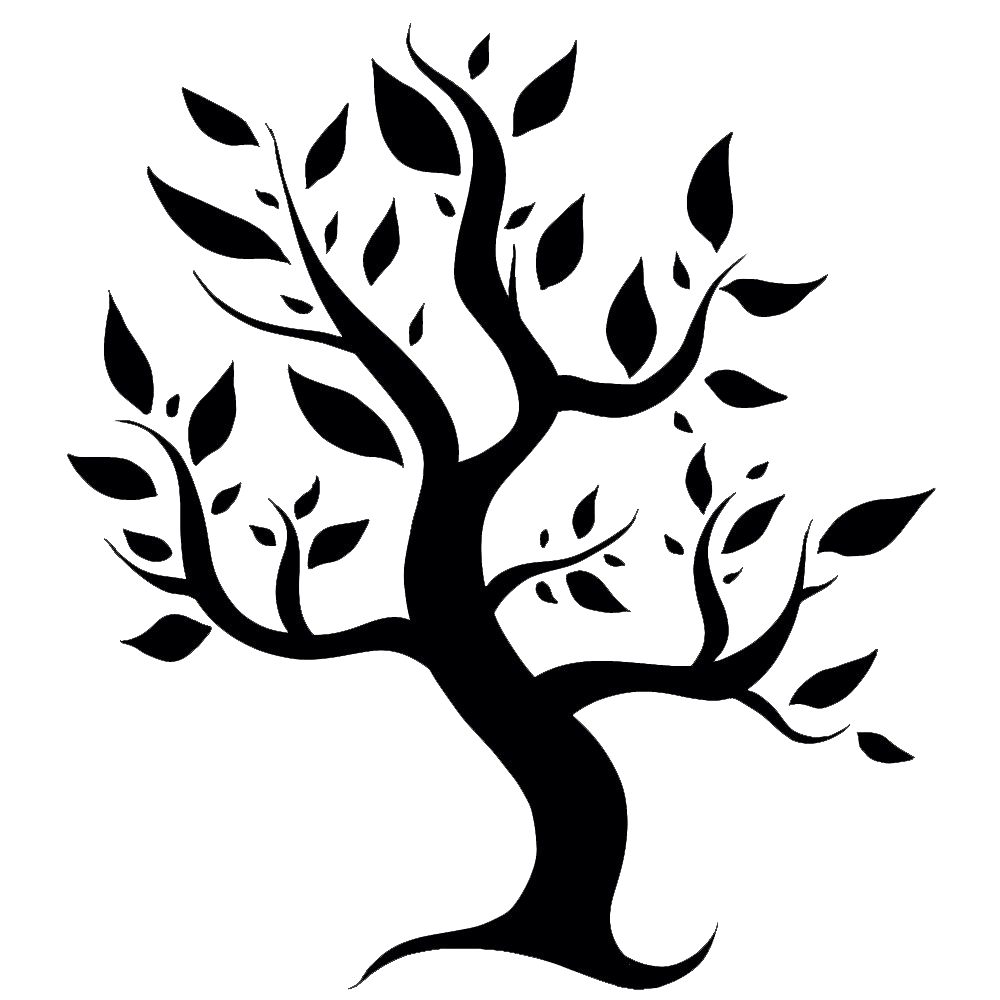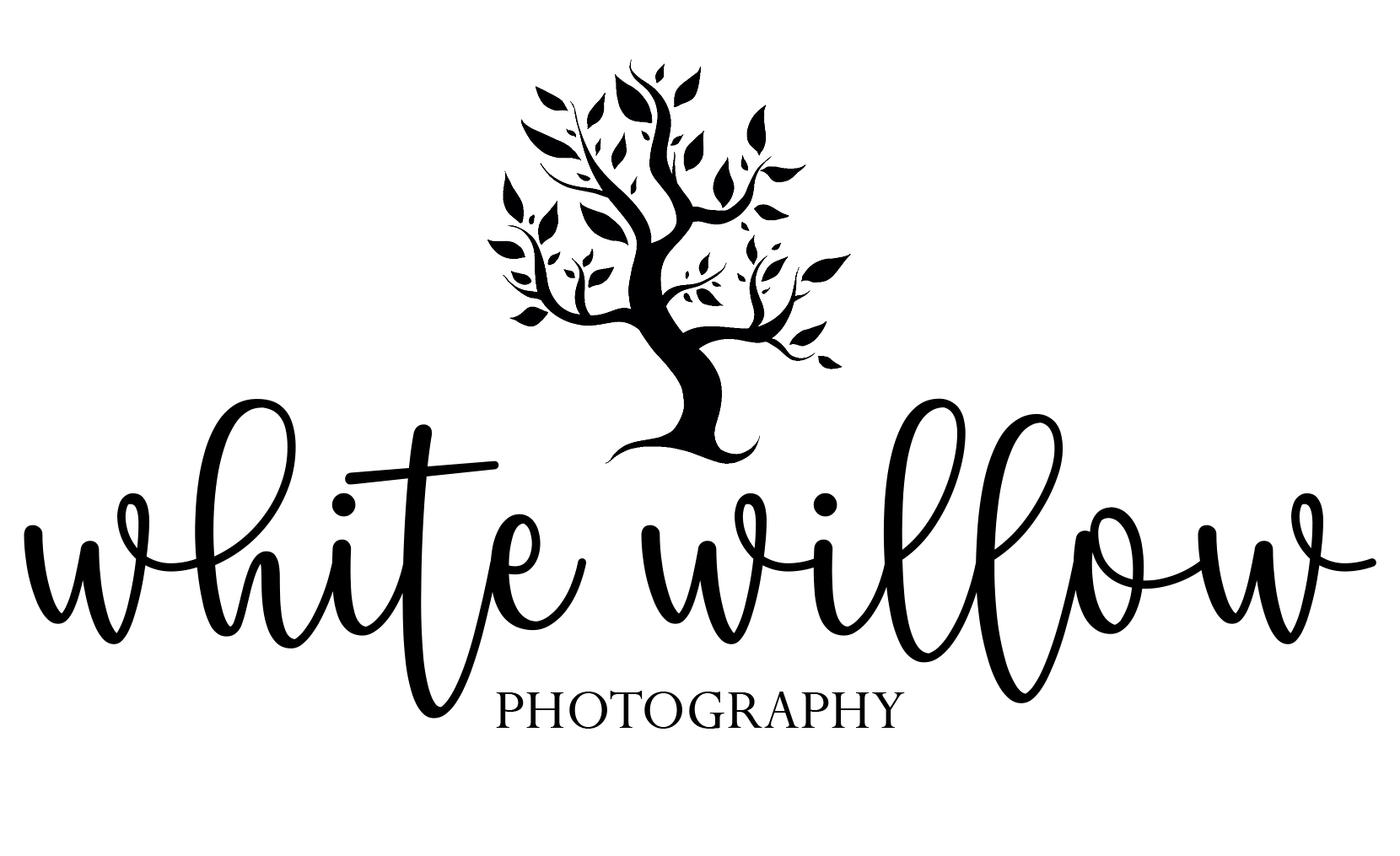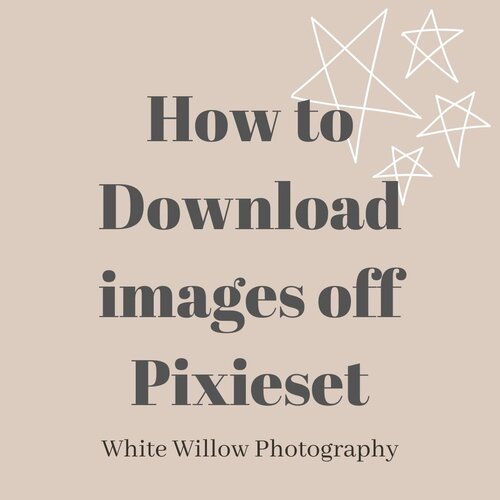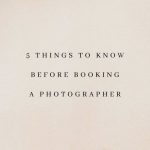How to download Images on Pixieset
How to Download images off Pixiset
Downloading your photos off Pixieset can be tricky, and it really shouldn’t be. Today I’ll quickly show you how to correctly download them for each device.
Why download your photos?
Laptop or Computer
This is probably the easiest way to download the files off Pixieset. It works best because often when you download a lot of files it puts them in a zipped folder. Anyway let’s get to it!
To download the photos you can find the download icon (arrow pointing down towards the line) This is where pixieset will ask you to put in an email. I don’t believe Pixieset will send you promotional emails but your photographer may. Your email is used to keep track of your favourite list. You can either download all the photos or selected from your favourite list.
After that you pick what size of photos you want to download. I recommend downloading the original size (High Res) of photos. Then you get to pick where to download the photos to. I only have experience downloading the photos to the computer but I’m sure the other options are self explanatory. If the files you downloaded are in a zipped file either double click and open the file or right click and click extract all.
Iphone
I’ve had some difficulty downloading images on Iphone off Pixieset. If you’re able to just download the photos onto a computer and then airdrop them or send them to your phone. If you do want to download them onto your phone go through the same process and get them on your phone by hitting the download icon in the top right corner. You then have to find the zipped folder in your files on your phone. After that you have to open the file and move the photos to your camera roll.
Hope this helps!
If you’re still having problems I would love to help you through it a little more!